If you own an ultrawide monitor, you have probably noticed that sometimes videos aren't encoded properly — they feature black bars on all four sides. This could happen because someone was incompetent (note: as far as youtube is concerned, improperly rendered videos might be due to youtube's implementation of certain new features). The extension kinda fixes that by doing this:
* **Can be enabled or disabled on per-site basis**
* **Crop video to fit screen** (no stretching. Supported aspect ratios: 21/9 (1:2.39), 16:9, 16:10, _one (1) custom aspect ratio_)
* **Automatic aspect ratio detection** (can be enabled/disabled entirely or on a per-site basis, separately of the extension. Autodetection in action: [youtube](https://www.youtube.com/watch?v=j2xn1WpbtCQ))
I am not actively testing extension on other sites. You can try your luck and enable extension for any unsupported site you stumble across via extension popup, but I make no guarantees it will work everywhere.
This extension also has a version for Microsoft Edge, but that requires a bit more effort. [See notes first](#edge-speficic-limitations-important).
# Beggathon (donations)
If you want to support this project, please consider a donation. Working on this extension takes time, money, coffee and motivation. Sometimes also [a very precise amount of alco](https://xkcd.com/323/).
You can make a donation [via Paypal](https://www.paypal.me/tamius).
The technology has been here for a while, but plenty of people don't know how to properly encode a video (despite the fact [youtube has an article that explains aspect ratios](https://support.google.com/youtube/answer/6375112)). Plenty of people surprisingly includes major Holywood studios, such as [Marvel](https://www.youtube.com/watch?v=Ke1Y3P9D0Bc), [Disney](https://www.youtube.com/watch?v=yCOPJi0Urq4), [Dreamworks](https://www.youtube.com/watch?v=oKiYuIsPxYk), [Warner Brothers](https://www.youtube.com/watch?v=VYZ3U1inHA4), [Sony](https://www.youtube.com/watch?v=7BWWWQzTpNU), et cetera. You'd think that this is the one thing Holywood studios and people who make [music videos for a living](https://www.youtube.com/watch?v=c6Mx2mxpaCY) would know how to do right, but they don't. This extension is here to fix that.
Most settings are self-explanatory, but we'll get into details anyway.
### Limitations:
Before we go on to features, let's discuss limitations.
* Currently, this extension is only tested on Youtube and Netflix. It should work on other sites as well, but you'll need to manually enable extension on other sites via the popup.
* It's unclear how extension handles sites displaying multiple videos per site. Having multiple videos on the same page is a very tricky case that hasn't been given much thought.
* Autodetection is a very hard problem to solve. Despite various improvements, it's still not 100% correct. In cases where aspect ratio is hard to determine, extension tends to err on the side of caution and tries to avoid changing aspect ratios. However, sometimes aspect ratio changes will still trigger too eagerly.
By default, automatic detection will run on every site this extension is enabled for. It does what it says on the tin: it attempts to detect aspect ratio of the video by periodically looking at a video frame.
* autodetection is very easy in 99% of cases and very tricky in the 1%. Sometimes, autodetection will be too eager. Sometimes it won't be eager enough.
* Some sites use DRM. DRM measures are designed specifically to prevent scripts from looking at video frames. Since that's exactly what this extension uses to determine aspect ratio of a video, **autodetection is not possible on sites that use DRM** (Netflix and the likes). Firefox is slight exception to this.
* Firefox offers an API that can be used to take screenshots of the page. Turns out that you can use this API to work around the above limitation. Usage of this API has its own limitations. Due to those limitations, automatic detection on DRM-protected sites in Firefox keeps a thin black bar at the top and the bottom of the video.
Most of the extension settings can be accessed and modified via the popup. If extension is enabled for the site you're currently on, the popup will display options for the video you're currently watching.
**Note:** manually adjusting aspect ratio _disables_ autodetection for current video. Manual adjustments are temporary and should last for only one video.
You can set custom aspect ratio by clicking 'set custom aspect ratio' link under the buttons, changing the value in the box and clicking 'save'. Aspect ratio can be in any of the following formats:
Keys 'Z' and 'U' manually zoom the video. You can use those to zoom farther than merely adjusting aspect ratio would. At high magnification, you can pan the video by moving mouse over it. Panning is off by default and can be activated by holding 'shift' or toggled by pressing 'P' key.
You can also zoom video by using the slider in the popup:

### Align video
If you watch 16:9 videos in full screen on a 21:9 monitor, there's obviously going to be black bars on either side of the video. The video will be centered, though. Some people don't want video to be centered in such situations, instead preferring having the video aligned to either side. **Video alignment** option does that.
When you watch a 16:9 content on a 21:9 monitor, you can deal with this issue in three ways: A) you don't, B) you crop or C) you stretch the 16:9 video to fit a 21:9 container. Obviously not everyone is a person of culture, some people prefer to choose the greater evil of the three: they prefer their videos stretched!
* **Basic** — stretch the video to fit screen. Doesn't remove black bars encoded in the video. While this option is active, automatic aspect ratio detection is disabled.
* **Hybrid** — this mode first crops away the black bars encoded in the video file. If the video doesn't fit your monitor after being cropped, the extension will proceed to stretch it in a smart way. Automatic detection remains active with this option.
* **Thin borders** — this mode only applies stretching only when borders around video are thin (less than 5% of total width or height).
You can change default settings for extension or site you're currently on by visiting 'Extension settings' and 'Site settings' tabs in the popup. Per-site settings override extension defaults, video settings override both. Both tabs also have the same options:
is currently not possible. Settings page for this extension has been disabled sometime with 2.0 release (because it [broke](https://github.com/xternal7/ultrawidify/issues/16)), and fixing the setting page has been very low priority as I've had more important issues to work on.
However, I do plan on implementing this feature. Hopefully by the end of the year, but given how consistently I've been breaking self-imposed deadlines and goals for this extension don't hold your breath. After all, [Hofstadter's a bitch](https://en.wikipedia.org/wiki/Hofstadter%27s_law).
5. figure the best way to do GUI (injecting buttons into the player bar is not a good way. Been there, done that, each site has its own way and some appear to be impossible). ~~Might get bumped to be released alongside #2~~no it wont lol
For various reasons — most notably, I refuse to pay Microsoft €14 for the privilege of developing shit for their outright broken browser (and in addition to that, the extension needs to go through review process as well) — this extension isn't going to appear on Microsoft Store. (And I do not permit anyone else to do that in my name either). Full rant on why I've made this decision can be found [here](https://github.com/xternal7/ultrawidify/issues/14#issuecomment-424903335).
As a result, you'll have to download the extension and install it manually. This approach has some downsides.
1. You'll get this popup after starting Edge. If you've already opened Youtube or Netflix, **you will have to reload the page (or navigate to somewhere else) in order for extension to start.**
2. Certain WebExtension APIs that I rely on are outright broken in Edge. This bug would cause global extension settings (tab: Extension settings) and per-site settings (tab: Site settings) to reset to default values every time you'd open the popup. As a result, _Extension settings_ and _Site settings_ tabs are disabled in Edge:
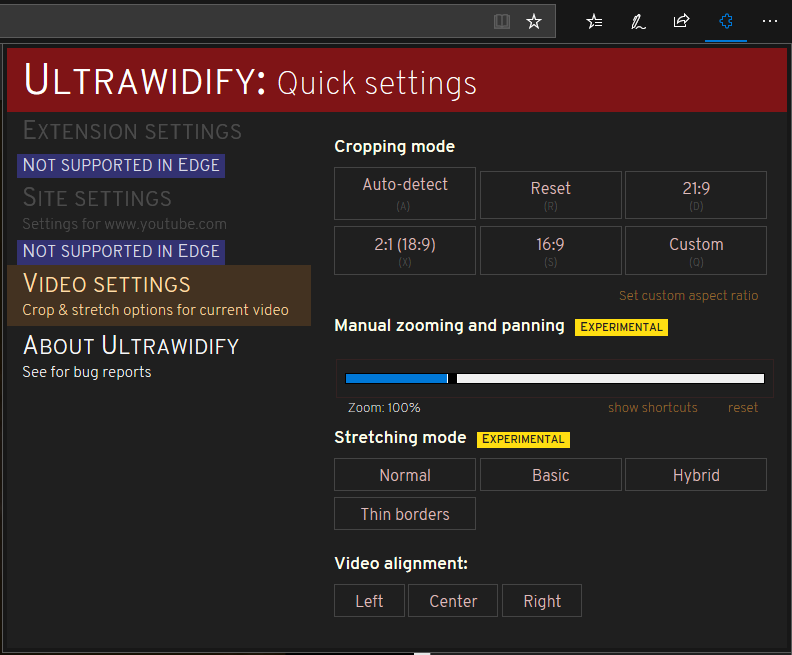
Unfortunate consequence of this is that you won't be able to enable this extension for sites other than Youtube and Netflix, but then again. Let's be honest. You're only using Edge for Netflix, so that's probably no big deal for you.
## Installing Ultrawidify in M$ Edge
1. Download the zip file from [here](https://github.com/xternal7/ultrawidify/tree/master/releases/edge)
2. Extract contents of the zip file in some folder. It really doesn't matter where, just keep it somewhere that won't be in your way when using your computer.
3. Follow the steps in [this guide](https://docs.microsoft.com/en-us/microsoft-edge/extensions/guides/adding-and-removing-extensions)